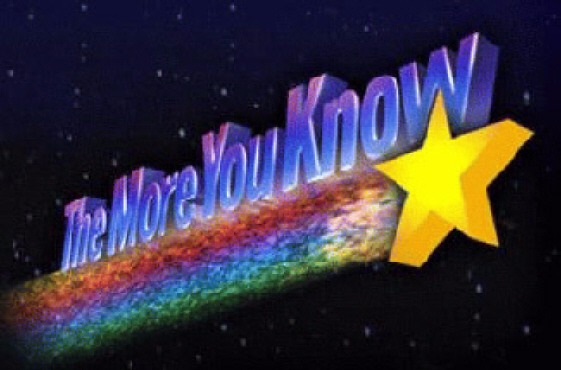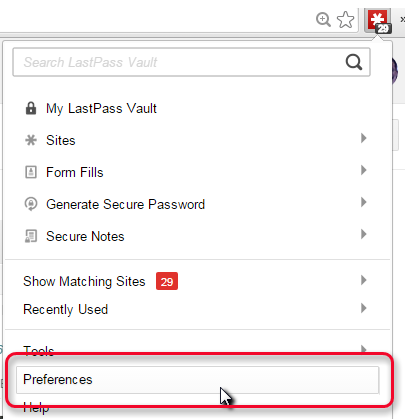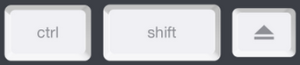Now that you have a LastPass account…
Wait…you do have a LastPass account, don’t you? No? That’s ok, read this first, then come back.
Now that you have a LastPass account, there are a few important things to do (and to avoid) to make sure you get the most out of it while keeping the security of your passwords intact.
Here’s your initial checklist (explanations of how to do each of these follows this list):
- Set an idle timeout in the browsers you use.
- Set LastPass to log you out when you close your browsers.
- Lock your computer when you leave it.
Set an idle timeout in the browsers you use, and have LastPass log out when browsers are closed:
This will make sure that you don’t stay logged on to LastPass indefinitely, which is a security risk. You’ll want to follow these steps on your computer and any computer you use LastPass on.
Click on the LastPass icon in your web browser: (Internet Explorer, Firefox, Chrome, Safari, etc:
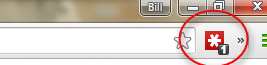
Check the two security boxes, with the values below, then click Save.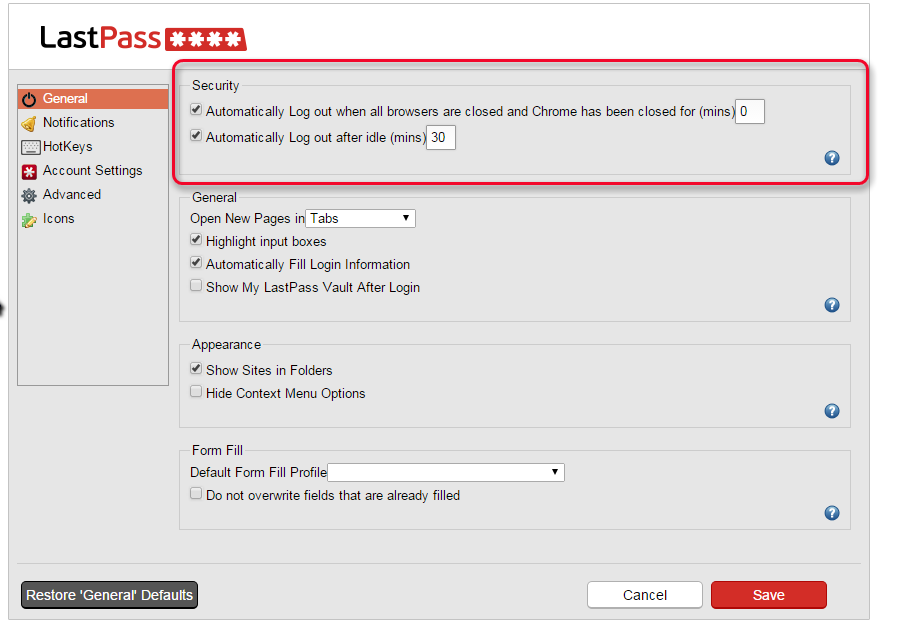
Lock your computer when you’re away from it.
This is pretty easy. On Windows, press the windows key + L
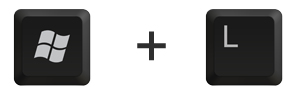
This will lock the screen so that you have to enter your password upon returning to your computer.
On Mac it’s, um…let me Google that.
[…Google-ing…]
On a Mac it’s CTRL + SHIFT + EJECT, or in picture form:
To recap, do these three things:
1 & 2) Tell LastPass to log out when you close your browser and Set an idle log out time: 
3) Lock your computer when you’re away from it.
windows = 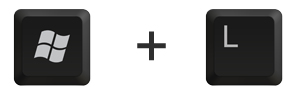
mac = ![]()
Awesome. Thanks for doing that. Remember, you can’t spell “Security” without “U”!