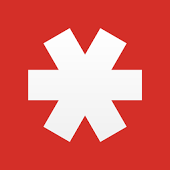Hi, it’s me: LastPass! I am here to help you be more awesome.
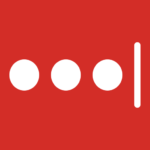
Time to install me on your computer, and reap the benefits of having secure passwords, without the burden of having to remember them all!
Go to LastPass.com.
Click the big red “Download Free” button.
If you’re using Firefox or Chrome:
You’ll be prompted to add an extension to the browser. Follow the prompts.
If you’re on Internet Explorer:
- On the next page, click the red Download button.If your computer asks you whether you want to Run or Save the file, choose “Run.”
- If your computer just downloads the file, open the file after it downloads.
- Follow the install instructions, and answer “Yes” to questions about whether you want to allow the program to continue.
- This installation has multiple steps, but shouldn’t take more than about 10 minutes. The plugin will be installed into your default web browser. Let Bill know if you have any trouble. NTCHelp.net is the place to do that.
Once I’m installed, go to this page to learn the basics (opens in new tab).
Thanks!
Your friend and password manager,
LastPass
p.s. If you came here from “LastPass: stuff you need to know,” click here to go back to that post.