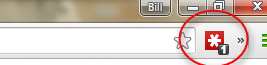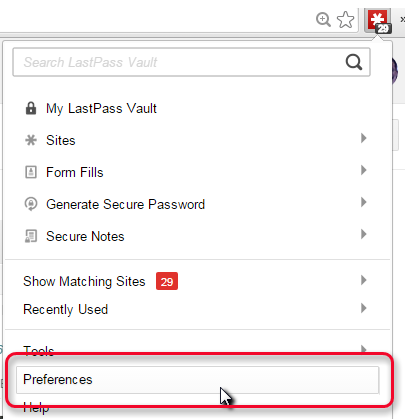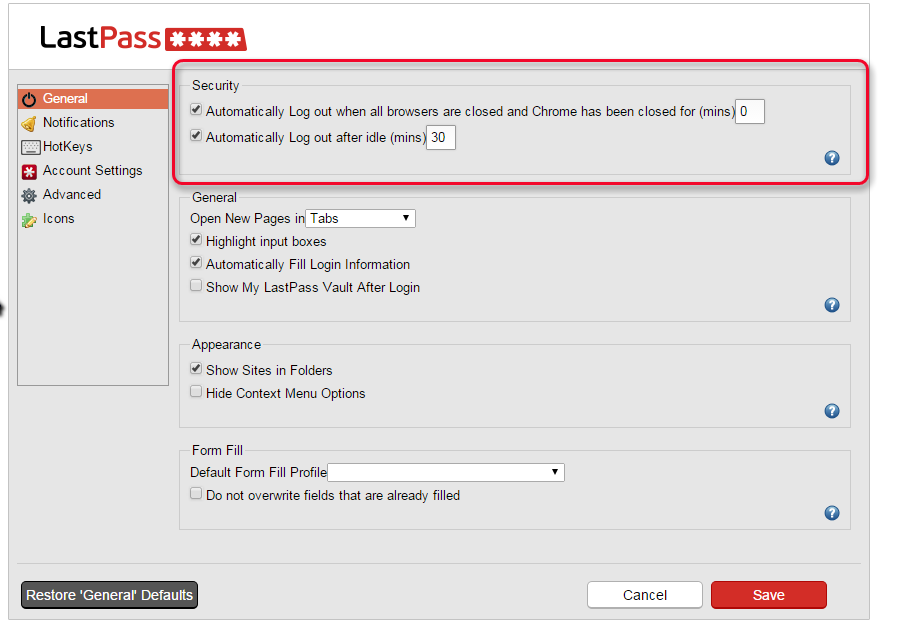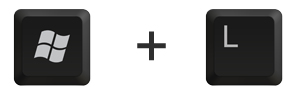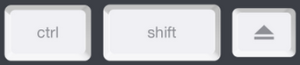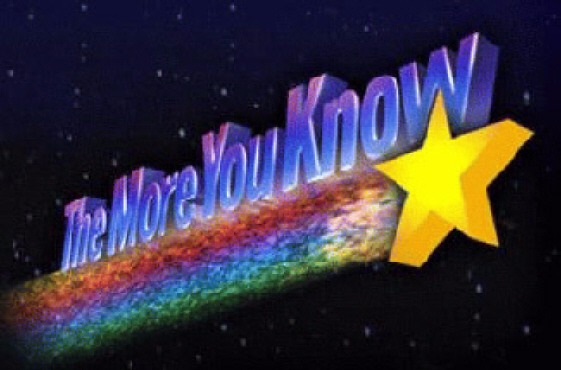A couple of quick tips on using the projector:
Pen mode: why isn’t touch working to control the computer?
TL;DR; Make sure computer is on before turning on projector. Otherwise, use “Pen Mode” button on remote to switch modes.
The conference room projectors come with the ability to be used with or without a computer. If the projector gets into the wrong “mode,” you lose your ability to control the computer via touch.
If you want to control the computer via touch, you will need the projector to be in computer mode rather than projector mode.
Unfortunately, the projector automatically goes into projector mode when it is turned on prior to turning on the computer. (It doesn’t detect a computer, so it assumes there isn’t one). Once you turn on the computer, the projector stays in projector mode, and basically acts like a monitor – no interaction with the computer via touch. And that sucks.
The best way to avoid this is to turn on the computer first. But if you don’t do that, you can fix it like this:
Touch anywhere on the screen. An icon should appear somewhere along the right side of the screen. Touch the icon, and choose the option that looks like a computer mouse superimposed over a laptop. That will put the projector back in computer mode. Then you’re back in business.
If you need to draw on the screen, you will want to use the Epson Easy Interactive Tools program. You can open this program by pressing the windows key and starting to type “Easy Interactive” and then clicking on “Easy Interactive Tools”
Projector image is offset
If you turn on the projector and the image is offset so that some of the computer image is “off screen,” you can often fix it using the “Auto” button on the remote. The projector will recalibrate and recenter the image to fit correctly.