To learn the basics of TaskRay dependencies, read the following short-ish tutorial:
Author: billturner
Tiny Training: Smart Projector tips and tricks
A couple of quick tips on using the projector:
Pen mode: why isn’t touch working to control the computer?
TL;DR; Make sure computer is on before turning on projector. Otherwise, use “Pen Mode” button on remote to switch modes.
The conference room projectors come with the ability to be used with or without a computer. If the projector gets into the wrong “mode,” you lose your ability to control the computer via touch.
If you want to control the computer via touch, you will need the projector to be in computer mode rather than projector mode.
Unfortunately, the projector automatically goes into projector mode when it is turned on prior to turning on the computer. (It doesn’t detect a computer, so it assumes there isn’t one). Once you turn on the computer, the projector stays in projector mode, and basically acts like a monitor – no interaction with the computer via touch. And that sucks.
The best way to avoid this is to turn on the computer first. But if you don’t do that, you can fix it like this:
Touch anywhere on the screen. An icon should appear somewhere along the right side of the screen. Touch the icon, and choose the option that looks like a computer mouse superimposed over a laptop. That will put the projector back in computer mode. Then you’re back in business.
If you need to draw on the screen, you will want to use the Epson Easy Interactive Tools program. You can open this program by pressing the windows key and starting to type “Easy Interactive” and then clicking on “Easy Interactive Tools”
Projector image is offset
If you turn on the projector and the image is offset so that some of the computer image is “off screen,” you can often fix it using the “Auto” button on the remote. The projector will recalibrate and recenter the image to fit correctly.
MapAnything Resources
Here are some reference and learning resources for MapAnything
MapAnything University – http://mapanything.com/mapanyt
Resource Center – https://mapanything.force.com/
Video Library – http://mapanythingtraining.hub
Tiny Training: How to Reserve a Conference Room
Here’s a quick reference to reserving conference rooms in Outlook.
One-time meeting:
- Create an appointment on your own calendar and open it.
- Click Invite Attendees button.
- Click Scheduling Assistant button.
- Add room(s) using the “Add Rooms…” button.
- Add Attendees using the “Add Attendees…” button.
- Click Scheduling Assistant button.
- Click Send.
- Confirm that the room accepted your appointment.
- Important: Whether the room accepts or not, the room name will be put in the Location field of your meeting. This does not mean the room has been reserved! Outlook automatically puts the room name in that field when the room is invited, and it does not remove it if the room declines the invitation. Always check to see if the room accepted the meeting invitation.
- Click Invite Attendees button.
Recurring meeting:
- Create an appointment on your own calendar and open it.
- Click Invite Attendees button.
- Click Scheduling Assistant button.
- Add room(s) using the “Add Rooms…” button.
- Set recurrence using the Recurrence button.
- Click Send.
- Confirm that the room accepted your appointment. If there are any conflicts, the room will reject all instances of the meeting, and send you an email listing the conflicts.
- Click Scheduling Assistant button.
- Click Invite Attendees button.
- Open the appointment again, add attendees and send.
- Important: Whether the room accepts or not, the room name will be put in the Location field of your meeting. This does not mean the room has been reserved! Outlook automatically puts the room name in that field when the room is invited, and it does not remove it if the room declines the invitation. Always check to see if the room accepted the meeting invitation.
Printable version here.
#tinytraining
Dear NTCHelp.net – Update popups: which ones should I go ahead and update?
Dear NTCHelp,
On occasion I get pop-ups regarding various product upgrades/updates and I really don’t know which ones I should be updating and which ones I should ignore.As an example, right now I have one from SUPERAntiSpyware; is this something that I should Update or ignore? Perhaps there is a master or semi-master list of what we need and don’t need around or one could be generated – I don’t want to ask (Bill) every time I get a pop-up but I also probably shouldn’t just be ignoring them, either. Please advise me what to do.
Your friend and frequent user,
Katie.
Dear Katie,
That is a great question and an awesome idea. You can safely update SUPERAntiSpyware. And based on your suggestion, I’ve created a list that you can access anytime at NTCHelp.net. Here’s the link: http://ntchelp.net/2015/10/21/updates-on-your-computer-that-you-can-and-should-approve-master-list/
You can bookmark that page, or print it out (or both). If you come across an update message, check it against this list. If you encounter an update that’s not on the list, put a ticket in at NTCHelp.net, and I’ll either add it to the list and let you know or let you know that you shouldn’t update.
Thank you for your question and for using NTCHelp.net!
Updates on your computer that you can and should approve – Master List
- SUPERAntiSpyware
- Malwarebytes Anti-malware
- Windows Update
- Adobe Acrobat
- AVAST Antivirus – ok to update, but contact Bill – you will need other updates.
“Mr. Coca Cola” -or- Hackers never sleep: Protecting Data at rest
Data at rest is stored data that isn’t currently being used or transferred.
For instance, at the Coca Cola factory: when Mr. Coca Cola sends all the “cola artists” (I’m assuming he calls them that) home for the evening, the secret recipe won’t be needed for at least another 8 hours.

So of course, he just takes the piece of paper with the secret recipe on it, and sticks it to his personal office vending machine with a refrigerator magnet, and heads home to watch “Fired Up,” right? Wrong!
First, “Fired Up” went off the air years ago, lasted only two seasons, only aired briefly in syndication and is not available on Netflix. Not even star Sharon Lawrence has any copies. It’s gone gone.
Second, Mr. Coca Cola needs the secret recipe to remain a secret. During the day, he can personally add the ingredients for Coca Cola to the giant mixing vat located in earthquake-proof bedrock five miles below the factory floor. But at night. At night he needs to store the recipe safely, while it is Data at rest. That’s because a) it’s always night somewhere b) hackers never sleep.
So what he really does is quite simple: he encrypts the file that contains the recipe. Only Mr. Coca Cola and the President of the United States know the password to decrypt it. The recipe is safe until tomorrow morning.
The end.
Next time…protecting Data in motion.

Encryption: “♫ Doo-dot, deeyowwww, da-doo-daaa! ♫”
That’s what James Bond sings to himself as he walks down the street, or skis down a bobsled run as he’s being chased by henchman on motorcycles with ridiculous spikes on their tires. Unless he’s listening to Astley.
Singing to himself in the face of mortal danger: that kind of confidence comes from years of training and discipline, and the knowledge that all of his secret spy files are safely encrypted.
Now you can enjoy that same level of confidence when you need to keep information safe. It’s called encryption, and it’s pretty simple to use, with a free program called 7-zip. If you want to learn how to do it, watch the slideshow below. You can come back here any time to get a refresher:
Cranium Control Panel: Protecting “Data in Use”
Sensitive data is arguably at its most vulnerable to hackers and looky-loos when it is in use by someone who needs to work with it to do their job.
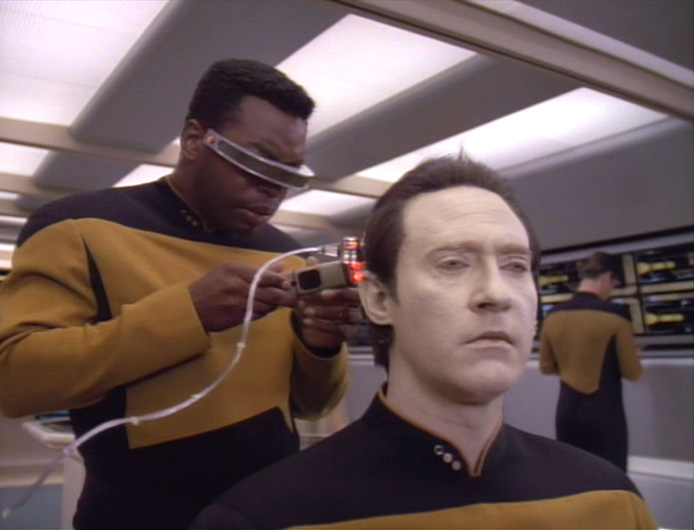
To work with encrypted data, you need to take it out of it’s encrypted “vault.” While it’s in that decrypted state, it is easier to steal or alter.
Here are a few simple things you can do when you’re working with sensitive information to help keep the data secure:
- If possible, save a version of the data that doesn’t contain the sensitive information, and work with that. If you only need to count the number of records, or do some other work with the data that doesn’t involve the sensitive portion of the info, you can, say, remove the sensitive columns of a spreadsheet and do a “save as…” of the file.
- Re-encrypt the data as soon as you’re done working with it. Don’t leave sensitive in an unencrypted form when you’re not using it.
- Lock your computer when you’re away from it.
- Mac:
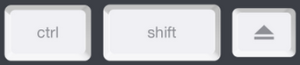
- PC:
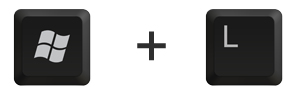
- Mac:
Next time: Protecting Data at rest.
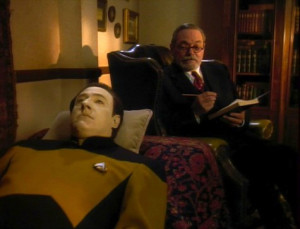
IT Pop Quiz – Are you Treksperienced? -or- The Three States of Data
A very simple quiz:
Q: In your job, do you deal with other people’s Personally Identifiable Information?
Q: Are you a Star Trek fan?
A: If you answered, “yes,” to one of these, this post is relevant to you. Read on!
This is a quick explanation of the “three states of data,” that are important to consider when protecting Personally Identifiable Information:
- Data in use
- Data at rest
- Data in motion
Data in use:
Data in use is data that is currently being worked on by an employee to do their job (usually on a computer, but could also be a printout of the data, etc.)
Data at rest:
Data at rest is stored data that is not currently being used.
 Data in motion:
Data in motion:
Data in motion is data sent over networks, like an internal network, or the Internet.
Why should you care? Different states require different handling. For instance, Data at rest can be encrypted to keep it safe from prying eyes and hackers. Data in use is by definition unencrypted: you have to decrypt it to work with it. That potentially makes the data more vulnerable, and different measures need to be taken to ensure its security.
Data in motion also needs special consideration. You could encrypt a file before sending it to someone over email, but how do you get the decryption key to them? If you send that over plain email, you’ve defeated your own security.
The next post will cover some key ways to handle Data in use.

