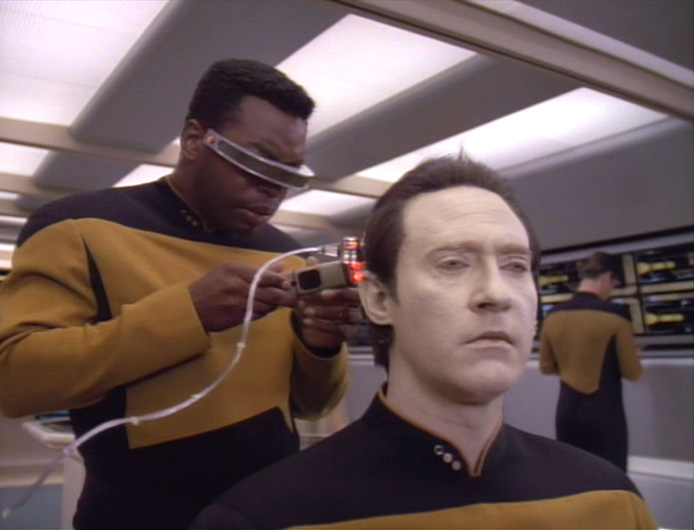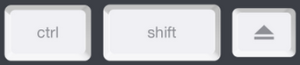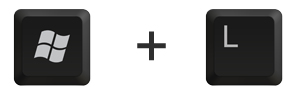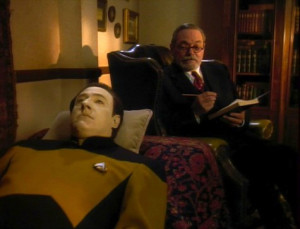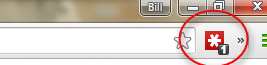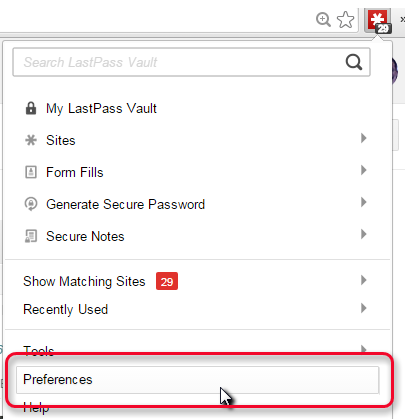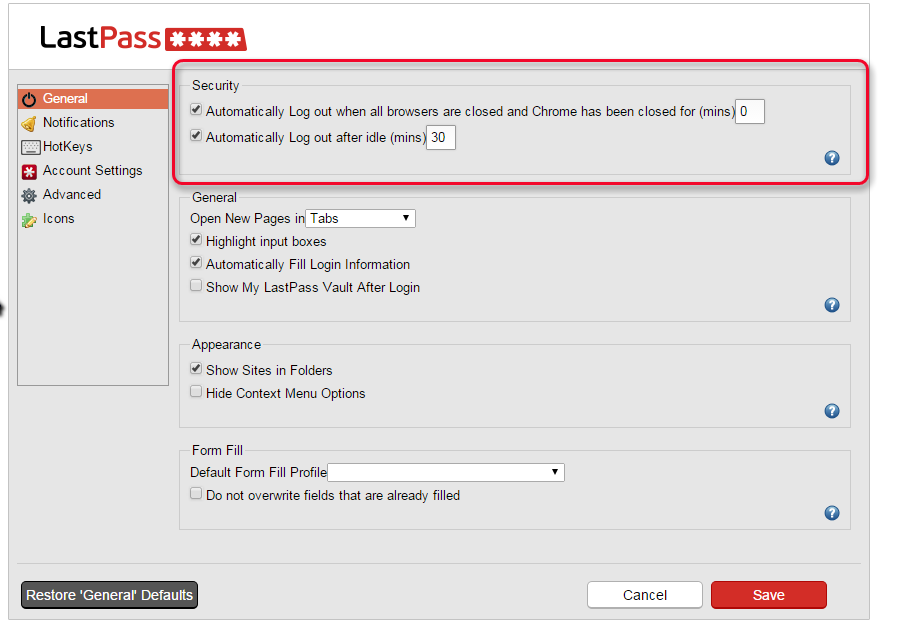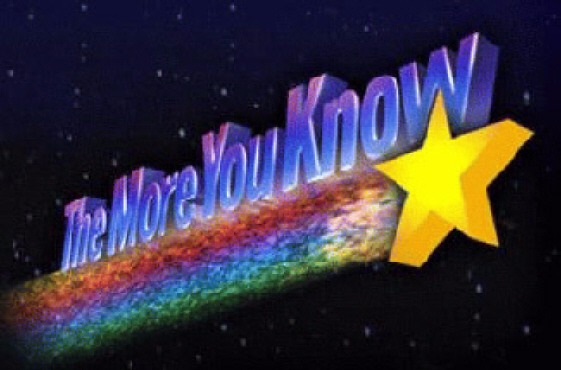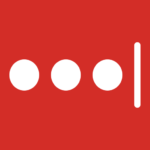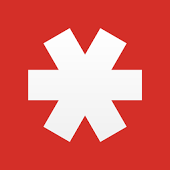Data at rest is stored data that isn’t currently being used or transferred.
For instance, at the Coca Cola factory: when Mr. Coca Cola sends all the “cola artists” (I’m assuming he calls them that) home for the evening, the secret recipe won’t be needed for at least another 8 hours.

So of course, he just takes the piece of paper with the secret recipe on it, and sticks it to his personal office vending machine with a refrigerator magnet, and heads home to watch “Fired Up,” right? Wrong!
First, “Fired Up” went off the air years ago, lasted only two seasons, only aired briefly in syndication and is not available on Netflix. Not even star Sharon Lawrence has any copies. It’s gone gone.
Second, Mr. Coca Cola needs the secret recipe to remain a secret. During the day, he can personally add the ingredients for Coca Cola to the giant mixing vat located in earthquake-proof bedrock five miles below the factory floor. But at night. At night he needs to store the recipe safely, while it is Data at rest. That’s because a) it’s always night somewhere b) hackers never sleep.
So what he really does is quite simple: he encrypts the file that contains the recipe. Only Mr. Coca Cola and the President of the United States know the password to decrypt it. The recipe is safe until tomorrow morning.
The end.
Next time…protecting Data in motion.